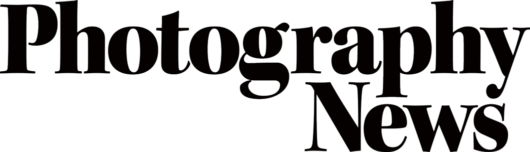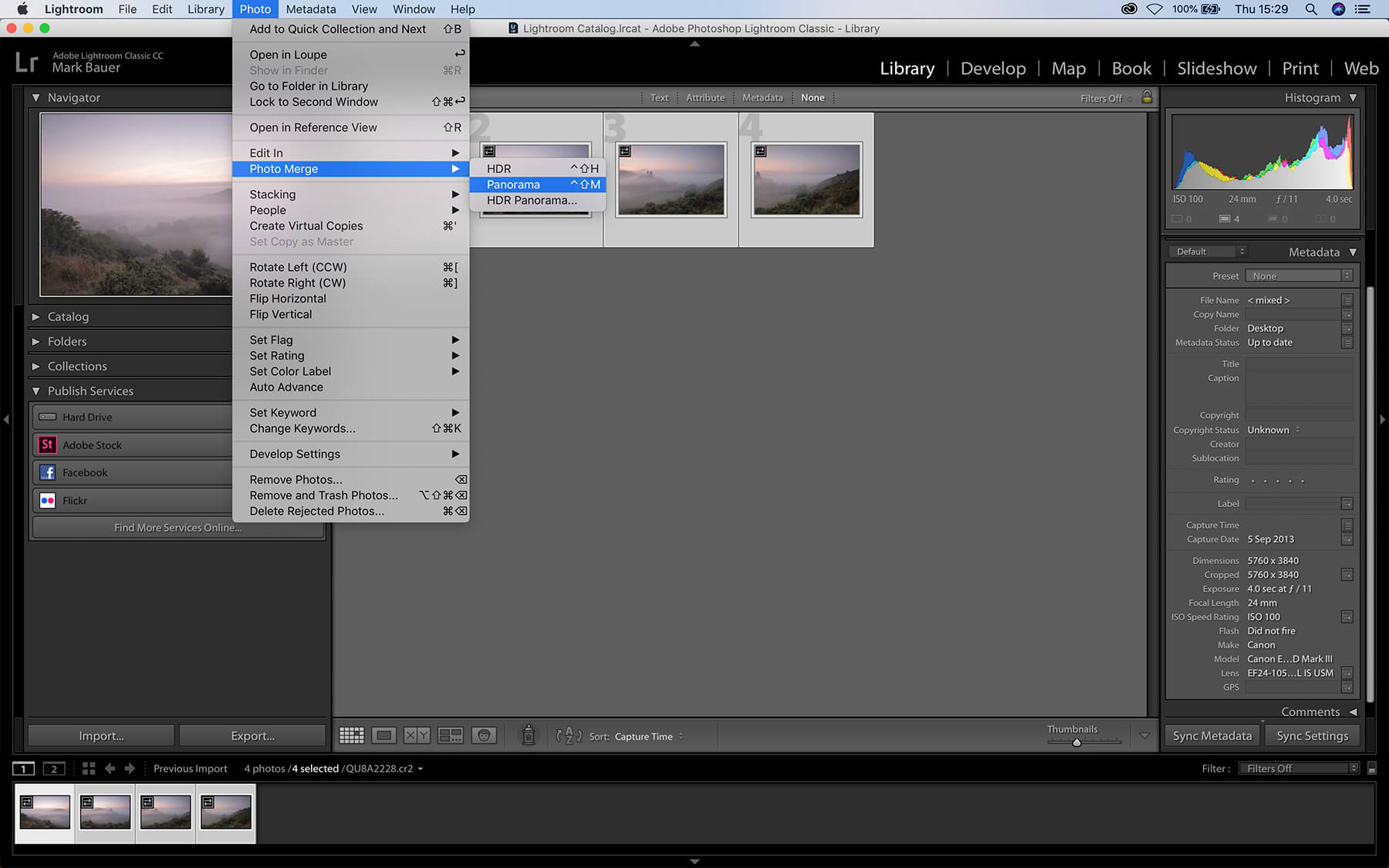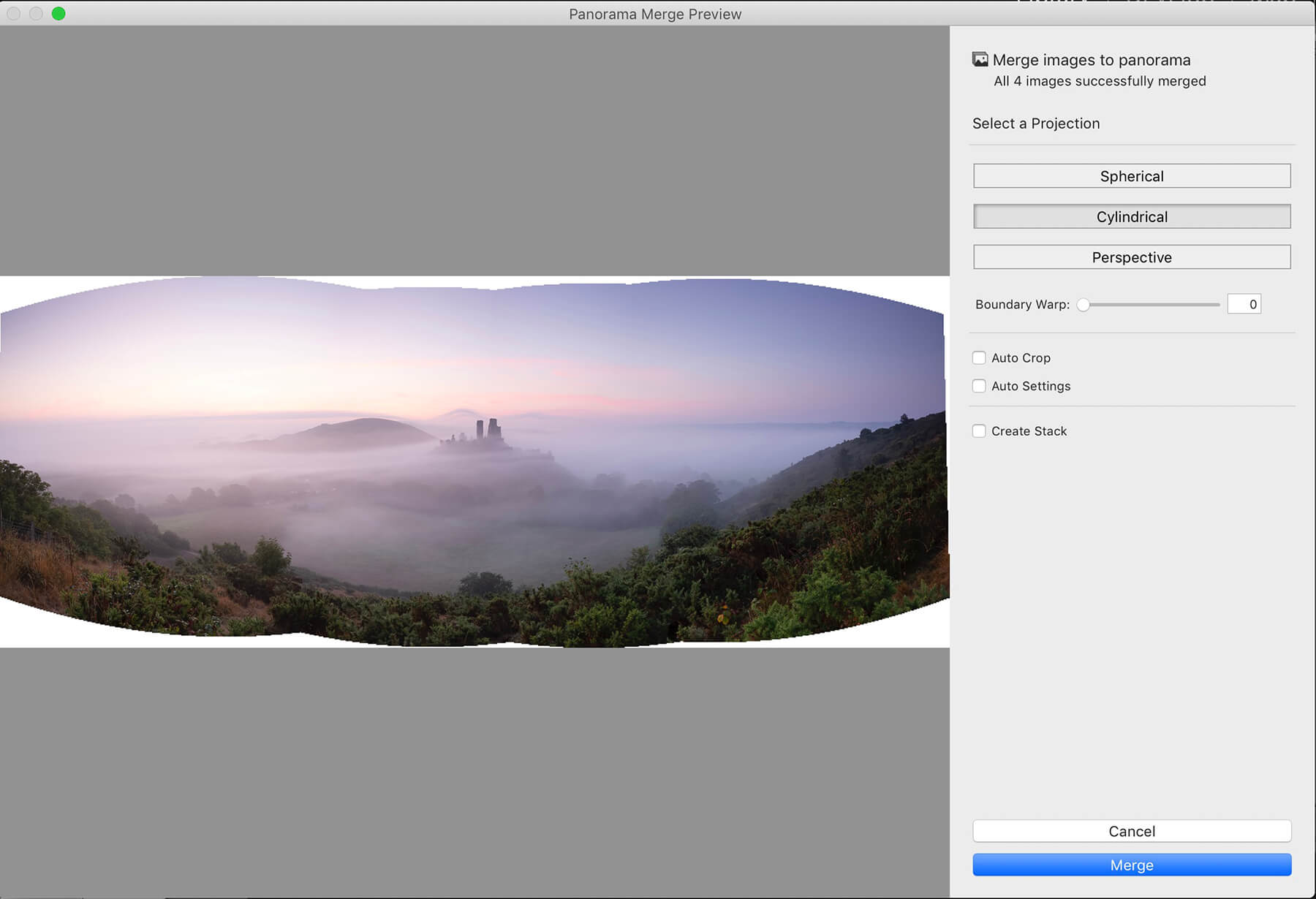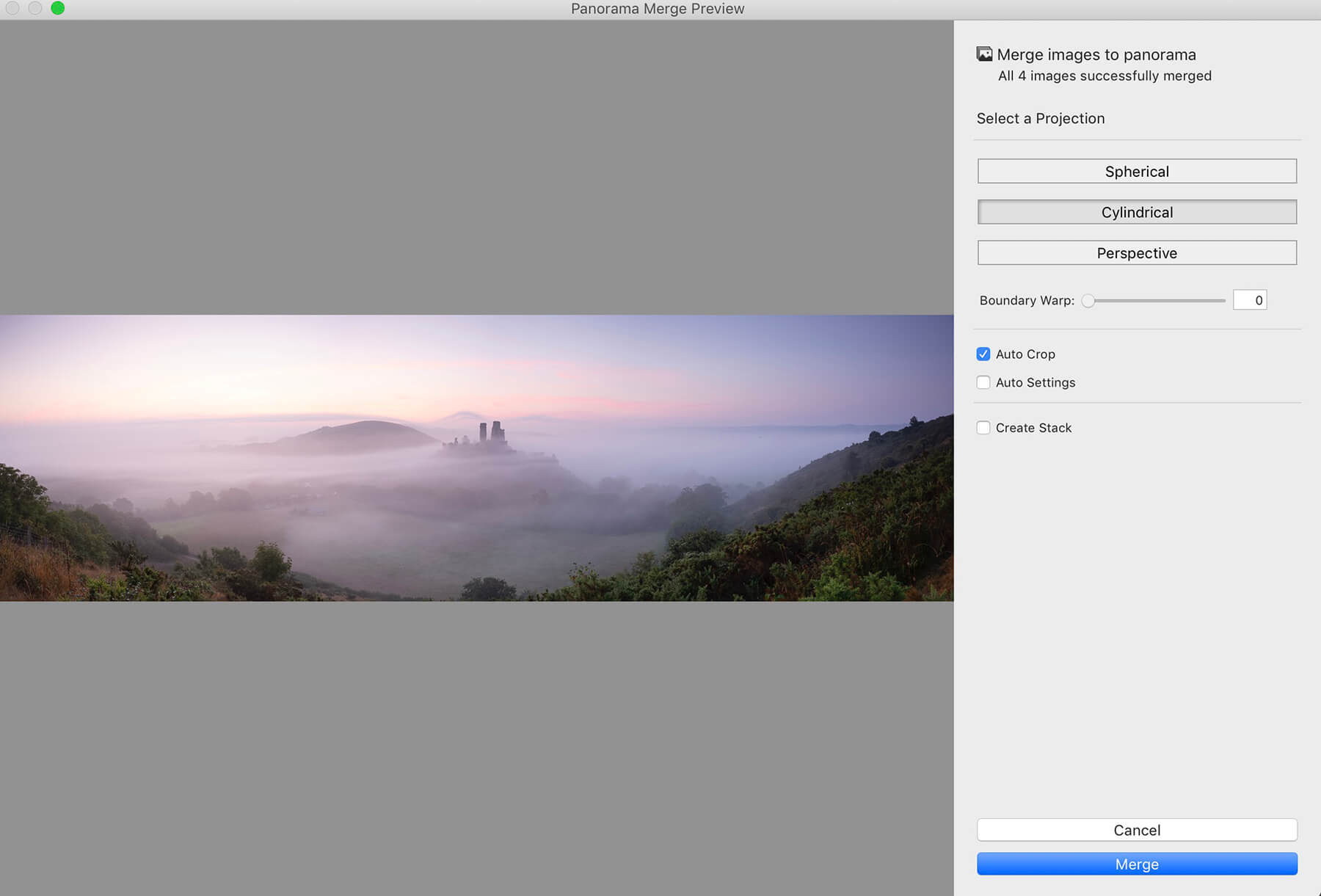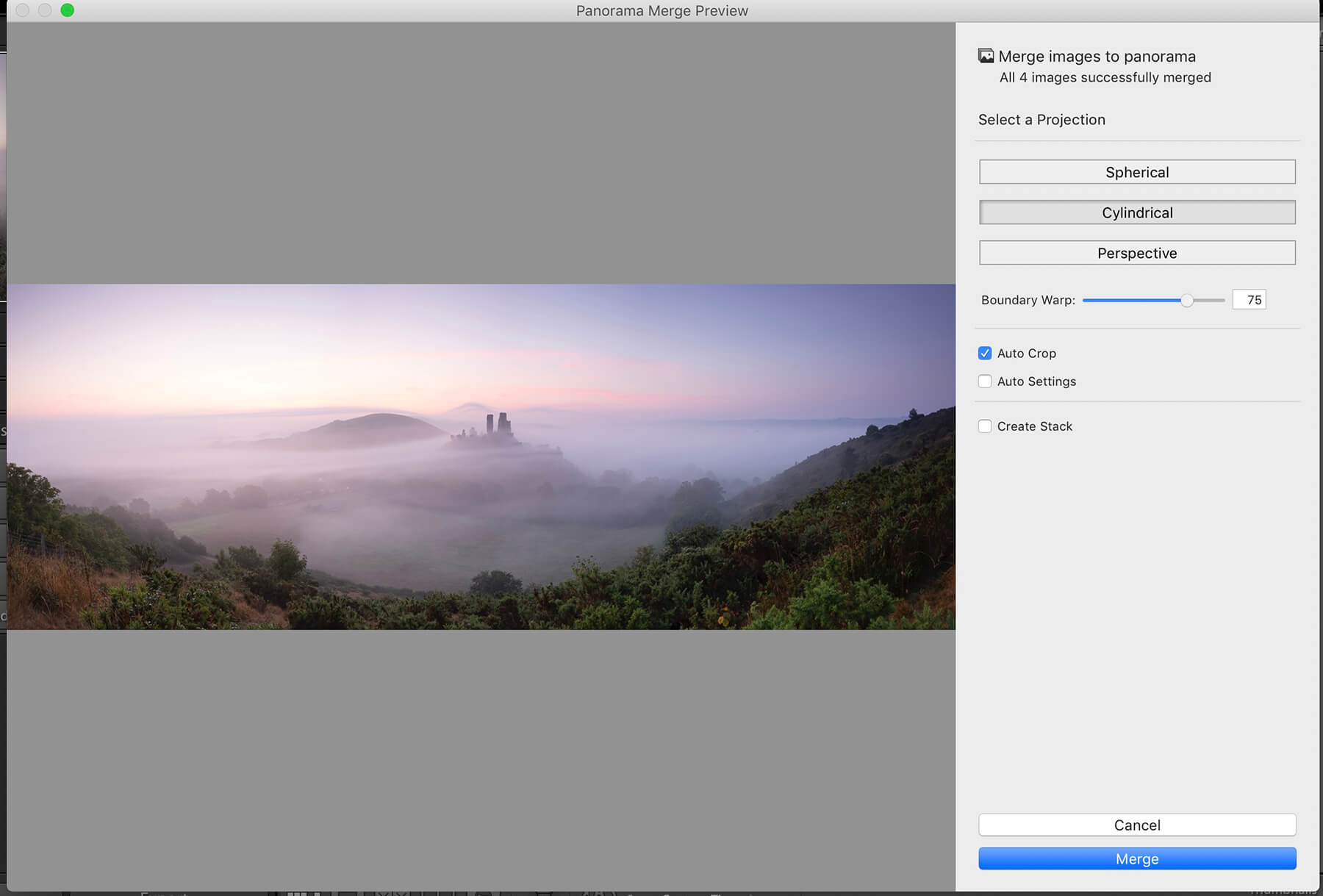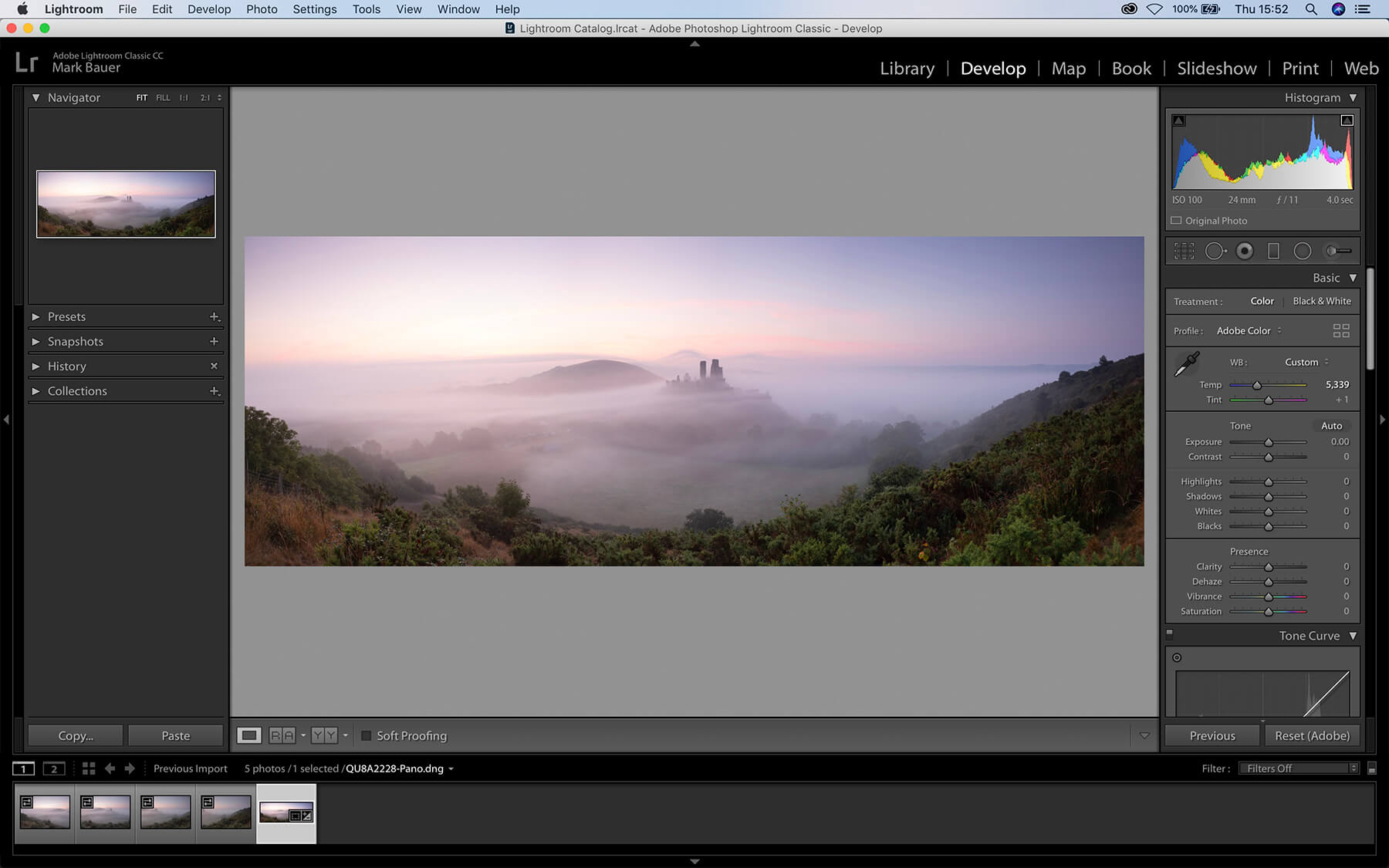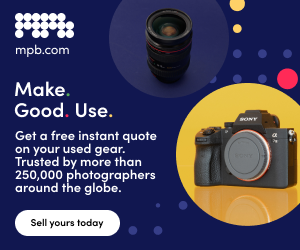52 Assignments: the ultimate landscape photography tips
Posted on Jan 20, 2021 • 8 minute read
52 Assignments: Landscape Photography is the latest book by Ross Hoddinott and Mark Bauer with ideas for a whole year. In our exclusive, abridged excerpt, we’ve got four assignments for you.
Buy the book
52 Assignments: Landscape Photography by Ross Hoddinott & Mark Bauer, priced at £12.99 and published by Ammonite Press, is available online and from all good bookshops. Please visit the Ammonite Press website for more details.
“Whether you are a newcomer to landscape photography, a hardened enthusiast or even a seasoned professional, it is important to keep learning and to have a purpose. This is where the role and discipline of assignments comes in to help you add to your skill set.
“Undertaking self-assignments or personal projects is key to any photographer’s development. The aim of these tasks is to spur creativity, assist with problem-solving, teach new techniques and generally help you to evolve and progress in your photography. By doing so, you will become a more able, assured and versatile photographer, capable of seeing and capturing the ‘standout’ images we all crave.
“To that end, we have set you 52 assignments. Some are relatively quick and straightforward, while others are longer-term projects. But all will help broaden your horizons and keep you motivated and creative. This is absolutely essential in an age when it can sometimes feel like everything has been photographed or ‘done’ before.
“We hope each assignment teaches you something new, however small it might be, and that we help you on your photographic journey. Experiment, don’t be scared of making mistakes and, most important of all, have fun!”
Ross Hoddinott & Mark Bauer
Assignment 09: Go slow
Cameras today can offer shutter speeds of up to 1/8000sec. However, going slow – using an exposure of one second or more – can offer more creative options. Subjects such as moving water or clouds will blur during a long exposure, producing images that convey motion with added visual interest.
There are two ways to generate a creatively long exposure. You can shoot in low light – at dawn or dusk – when the exposure is naturally long, or you can use a neutral density (ND) filter to lengthen the exposure. These filters absorb light in various strengths, up to 15 stops, allowing you to create long exposures even in good daylight. Your camera’s through-the-lens (TTL) metering will normally compensate for the filter’s density, adjusting the exposure time automatically.
For this assignment, try shooting different things – such as people or vehicles – and experiment with different shutter speeds, using ND filters of varying strengths. Also try different ISO speeds to control the amount of movement recorded. What effects do you like best? Settle on your favourite subject and approach, and use them to create a portfolio of ‘go slow’ photographs.

Field notes
Many cameras have long-exposure noise reduction, which is usually activated when exposure length exceeds 8secs. This works by making a dark frame of the same duration as your exposure. Be aware that you will be unable to take photos while this is happening. The function can be switched off via the camera’s set-up menu.
The longest automatic exposure for most cameras is 30secs. For exposures longer than this, you will need to select Bulb mode, which allows you to lock open the shutter for longer exposures.
To help you calculate longer exposures using dense ND filters, use a smartphone app such as PhotoPills.
Special kit
- Tripod
- Remote shutter release
- Neutral density (ND) filters
- Smartphone app, such as PhotoPills
Tips
- Avoid auto ISO when using ND filters or shooting in low light
- A sturdy tripod is essential and triggering the shutter remotely will eliminate the risk of any camera shake; use a remote shutter release or set your camera’s self-timer
- Focus and frame your shot before attaching your ND filters
Assignment 16: Create a panorama
Panoramic images have an enduring appeal, mainly because they most closely replicate our viewing experience when we look at a big vista: our eyes scan across the scene, taking it all in. The adoption of the widescreen format as standard for TV and movies has arguably boosted their popularity further in recent years.
Creating a stitched panorama is a two-stage process. First, you need to take a series of shots, then you need to combine them into a single panoramic image on the computer. Specialist software is available to ‘stitch’ images together, but excellent results can be obtained using the industry standard software, Adobe Lightroom or Photoshop. Photoshop Elements also has the facility to merge images. Specialist tripod heads for shooting panoramas are available – these make lining up your shots easier – but, unless you plan on creating a lot of them, any good, stable head will do.
Serious panorama photographers will insist that images should be shot in portrait (vertical) format, which means you will need to shoot seven or more images to provide a wide enough view. It’s certainly true that you will get less distortion if you stitch vertical images, but for this assignment you can shoot in landscape orientation and post-process using the instructions overleaf. As long as you have no close foreground, you won’t run into any serious problems. This also has the advantage of requiring fewer images, and therefore there is less chance of the light changing dramatically in the time it takes to shoot your sequence.
Step 1: Import your images and, in the Library module, select the ones you want to stitch – but don’t process any of them yet. Go to Photo > Photomerge > Panorama
Step 2: You will see the Panorama Merge Preview dialogue box. You can choose from three projections: Spherical, Cylindrical, and Perspective. Experiment to see which looks best. In this example, Cylindrical gives the best result
Step 3: Select Auto Crop to remove undesired transparent areas around the edges of the image
Step 4: Use the Boundary Warp slider to warp the image to fill the canvas. This allows you to preserve parts of the image on the edges of the frame that may otherwise be lost when cropping
Step 5: Click Merge. Lightroom creates a DNG file, which you can then process as you would any other, using Lightroom’s tone controls
Step 6: The final, post-processed image (below) is stitched together from four horizontal images

Field notes
Getting the tripod and camera completely level is the key to a good panorama. Use a tripod with a built-in spirit level to help you set up accurately – a levelling base (purchased separately from your tripod) will make this even easier. Use your camera’s electronic level if it has one or use a hot-shoe mounted bubble level. A pan-and-tilt tripod head or a three-way geared head makes it easier to get your camera level.
Special kit
- Tripod
- Table tripod head
- Bubble spirit level (optional)
- Levelling base (optional)
- Post-processing software, such as Adobe Photoshop or Lightroom
Tips
- Make sure your camera is absolutely level
- Shoot in manual exposure mode, so the exposure is consistent across the frames
- Allow extra space at the top and bottom of the image for cropping
- Don’t use a polarising filter. As the camera angle changes, so will the amount of polarisation, which will be uneven across the frames as a result
- Pan the camera between each shot, allowing an overlap of around 30% from one shot to the next
Read two more exclusive abridged tips in the free-to-read digital issue 83 of Photography News.
Don’t forget to sign up to receive our newsletter below, and get notified about the new issue, exclusive offers and competitions.
Have you heard The Photography News Podcast? Tune in for news, techniques, advice and much more! Click here to listen for free.